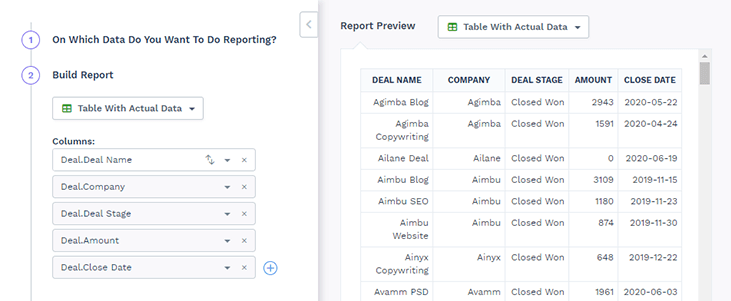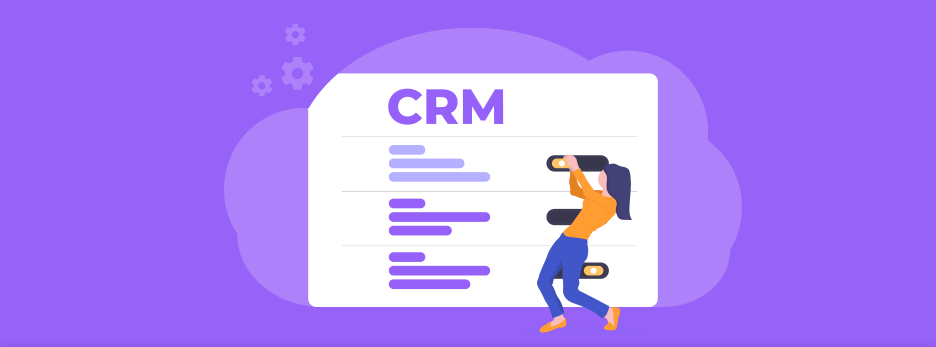Customize Fields
What’s the most important and basic thing that a CRM or a spreadsheet does?
Track information about your leads.
Like company, industry, size etc.
If you use a spreadsheet, you add columns.
If you use a CRM, you can add fields to it. These fields can then be used in form, table, filtering, grouping, reporting, API etc.
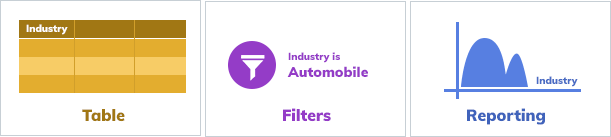
You can add various kinds of fields like date, phone, text, etc. Some field types are obvious. And some have some special purpose.
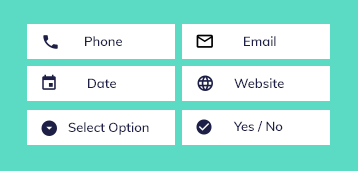
Creating new fields:
Creating new fields is usually very easy in CRMs. You can just select the field type and drag – drop. You can make changes like change label, make them required, hide some fields etc. You can also reorder them and group them in sections.
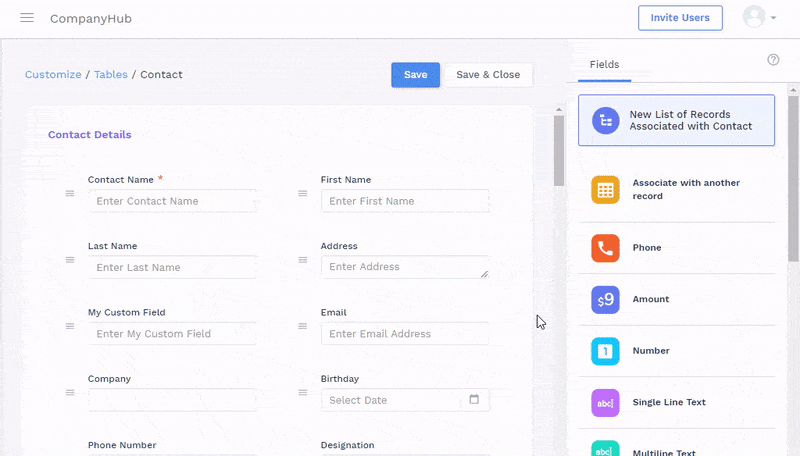
Fields with special use cases:
You can use this either to group/segregate records or to store some information with limited choices.
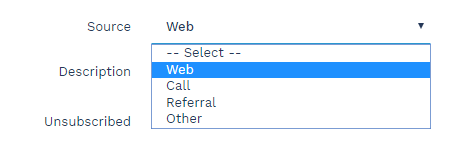
Similar to above. But use this if the contact / company can belong to multiple groups or multiple choices are allowed.
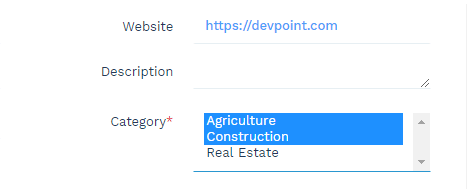
Use this when you want to derive a field only based on other fields. Like:
- Name = First name + ” ” + Last name
- Profit = Sales – Expenses
- Days = End date – Start date
Sometimes you want to track information like:
- Payments
- Courses
- Properties
- Products etc.
One field is actually not enough for these. Typically you would create a separate spreadsheet or form for these as they have their own fields / columns. Few CRMs like CompanyHub let you track these also by supporting custom tables. This helps you really organize all your information at one place and use it like a CRM specially built for your industry. You get all the functionality like contact & company – see list, create filters, reports etc.
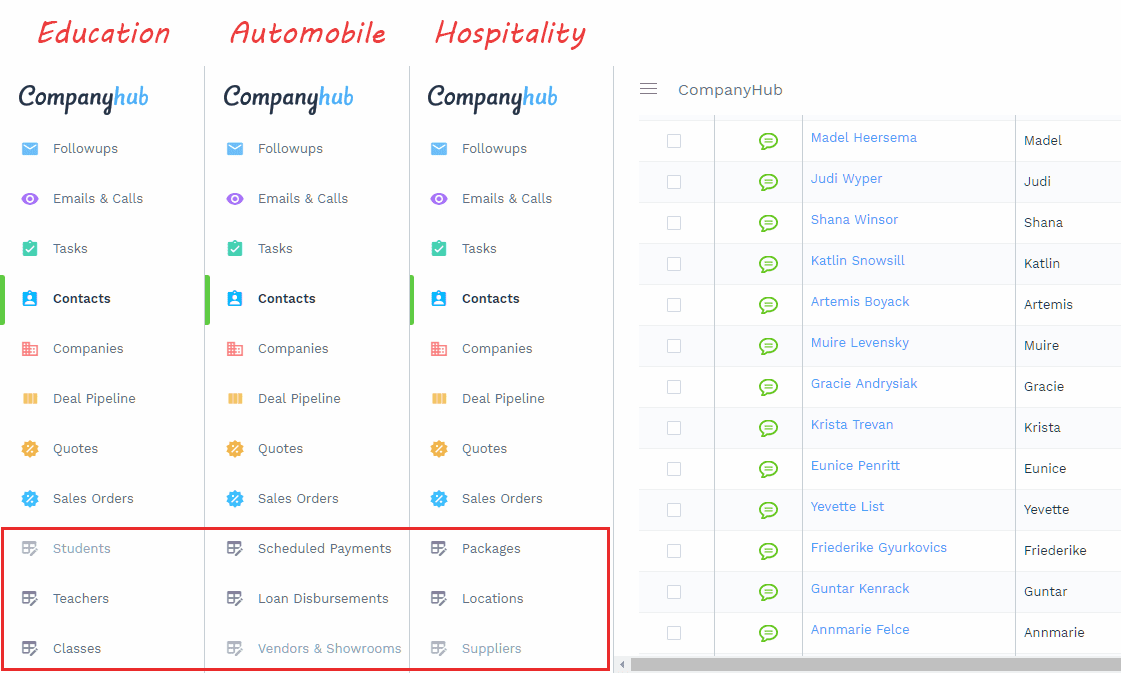
Note:If you want to track information about people and organizations like:
- Students
- Teachers
- Applicants
- Partners
- Suppliers
- NGOs etc.
You should avoid separate tables. You can either change label of Contact / Company table (if your CRM supports) or you can add a field to categorize the contacts / companies.
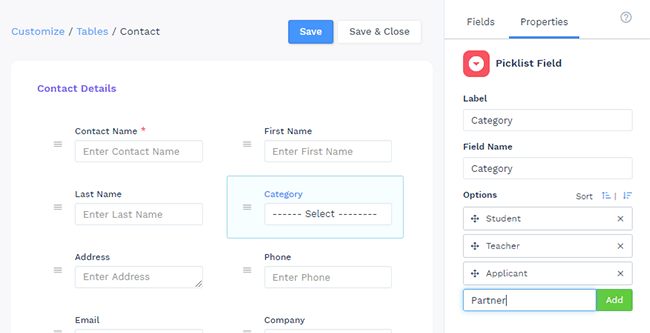
You can also create filters on these fields and filter records in 1 click.

Sometimes you want to associate different records. Like contact and deal are associated with a company. Same way you can associate other records like :
- Subscription with company
- Payment with contact
- One contact with another contact to track who referred that contact
- One contact with two companies
Invite your users
To really test the CRM, it is highly recommended to add your users from the start. This has 3 main benefits:
- They learn about the system and give you feedback about how they would like to see the data and whether the CRM seems good or not.
- When importing data, you can assign to right salesperson from start
- You can setup profiles and check visibility of data
When inviting the user, you can select the profile, which let’s you control who can see what data. More on this in the next para.
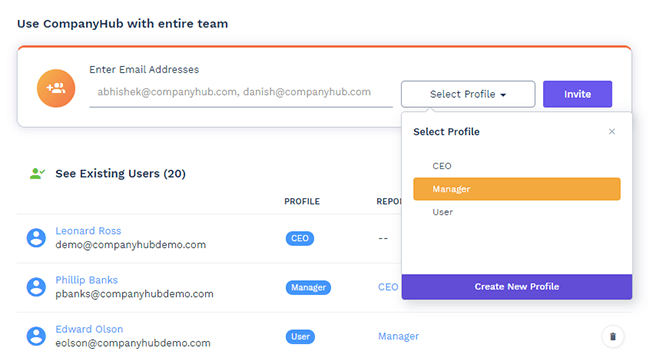
Set visibility of data
Controlling access to records
Confidentiality of data is very important for every sales organization. And even sales people often don’t want to share their leads with other sales people.
Public or Hierarchical
Visibility can either set the visibility to be public (so everyone can see all data) or make it Hierarchy based. When you set to Hierarchy based, your peers can’t see your data. Only the higher ups can see your data.
To make this easy, CRMs let you create profiles, create Hierarchy of profiles and ask you to assign a profile to each user.
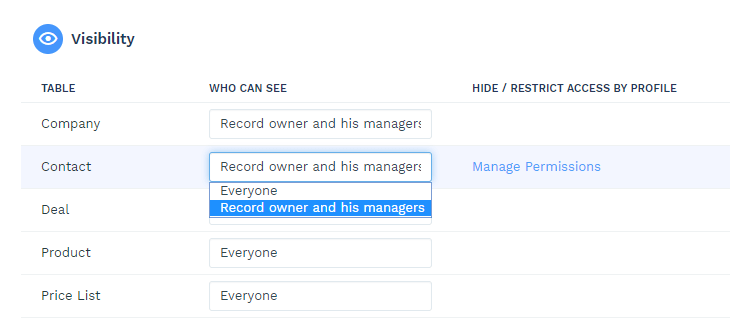
Grant access based on certain criteria
In some cases, Hierarchy is not enough. Some CRMs let you create custom rules and grant access based on rules. This is often referred to as Territory management. But rules could be based on any criteria like geography, industry etc.
Controlling access to fields and operations like export
Few CRMs like CompanyHub, also let you control who can see which fields and who can do what operations. Like you might not allow most users to export data. Or hide deals from certain users.
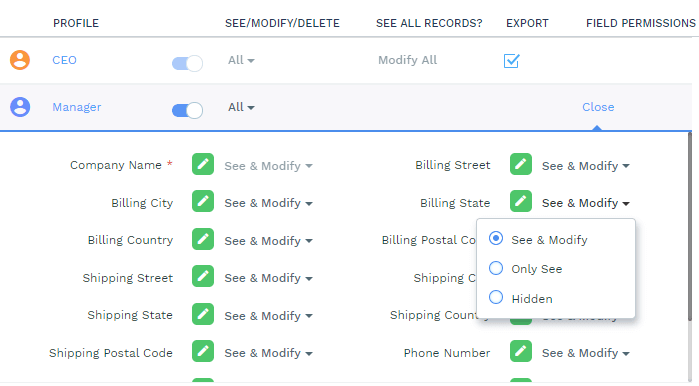
Import existing data
Importing data from other CRMs and excel file should be easy.
Good CRMs like CompanyHub give you flexible import wizard that let’s you map your CRM fields to columns of your file.
They also associate records automatically associate contacts and companies on import.
If you don’t find fields that match some of your columns, you can create custom fields for those and then import.
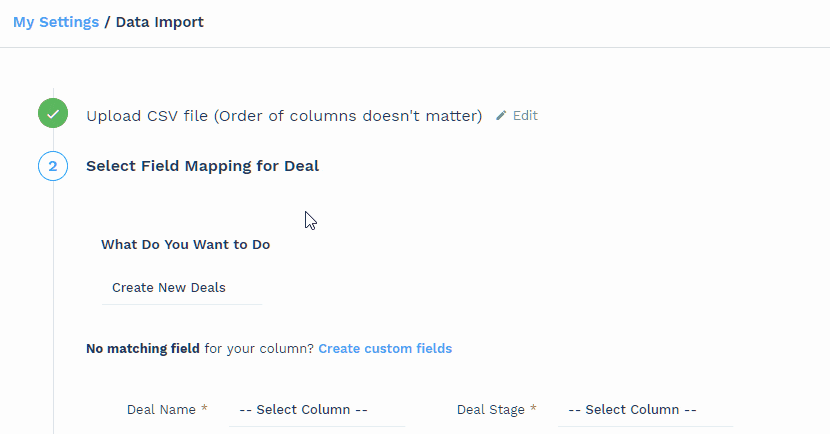
CompanyHub even sends you success and failure files so you can fix errors and upload failed records. You can even update existing records using import wizard.
Change columns
Salespeople spend a good amount of time on pages that show the list of contacts / companies / deals.
But based on their needs, they want to see different columns. So that they get relevant information at a glance and don’t have waste time in going to each record.
A good CRM should allow you to customize which columns you want to see.
Pro tip : Don’t add every field as a column 🙂
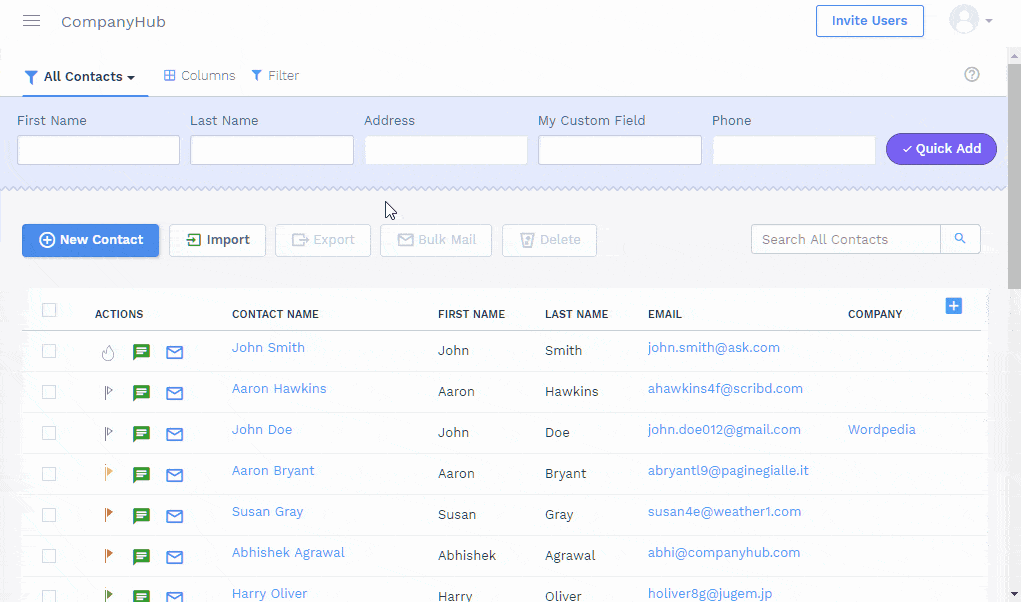
Create filters
You don’t want to see all the records all the time. So CRMs let you filter records by any criteria like City is New York. Or records of a particular industry, records assigned to me, etc.
You can also add multiple conditions.
You should save such filters so you can filter records in 1 click!
This is also useful when you categorize records. Say you store students and teachers both in contacts. So you can have filters:
- All Students
- All Teachers
- Enrolled Students
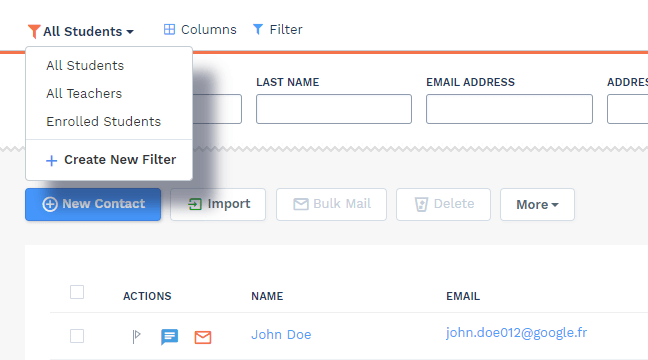
Setup deal pipeline
Deals are used to track orders / opportunities / projects / RFPs that you are trying to win.
Usually you add leads and clients to contact and companies and nurture them with followups. And when they have a potential requirement, you create a deal.
A deal may go through multiple stages like discussion, presentation, offer, negotiation etc. before it is won (or sometimes lost).
Deals are what make you the money. Deal pipeline shows you active deals in a visual way so you and your team can focus on closing them.
You can Customize stages as per your sales process. It will show you the deals in each stage and the potential amount in each stage of pipeline. To change stage, you just need to drag-drop.
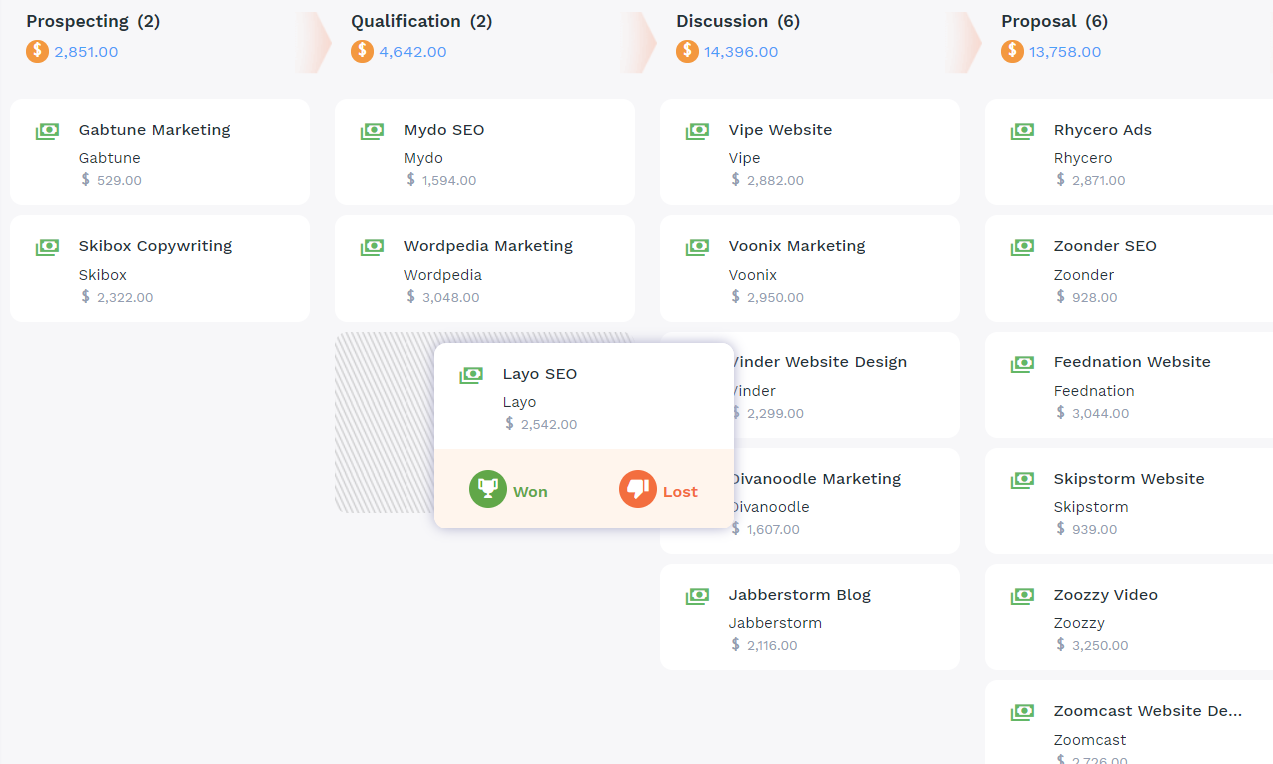
If you have multiple products/ services with different processes, you can create different pipelines.

Deals are very useful for reporting, as you will learn later.
Integrate with lead capture form on website
Few CRMs like CompanyHub make it easy to capture leads from your website directly in your CRM.
All you need to do is select the fields you want in the form. And the CRM will give you HTML or script to add to your website. Add it to your website and leads will start coming directly to your CRM!
If you need some new field, you need to add the field to Contact first and then you can include in the form.
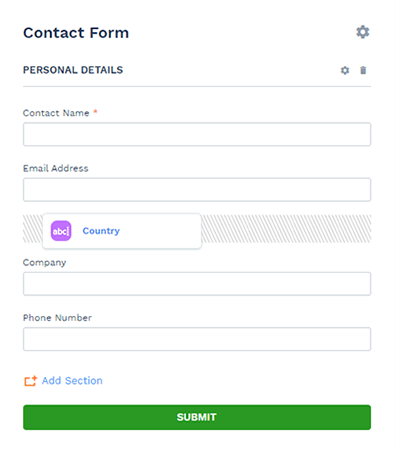
There are few common needs that you / your CRM may need to handle based on your needs:
- Assign leads to the right salesperson or make it round robin
- Add hidden fields to form to set default value or pass lead source etc.
- Identify the form from which lead came – if you have multiple forms and you want to track the form from which the lead came.
CompanyHub let’s you handle first 2 requirements easily from form settings.
For 3rd requirement, you may need to create a field to identify the form (usually of type Select one option) and add that field as a hidden field in the form. Do set the value to identify the form
You may also want to setup different Automations for each form. In that case, you can set use above mentioned technique to identify the form and set conditions and automated actions accordingly.
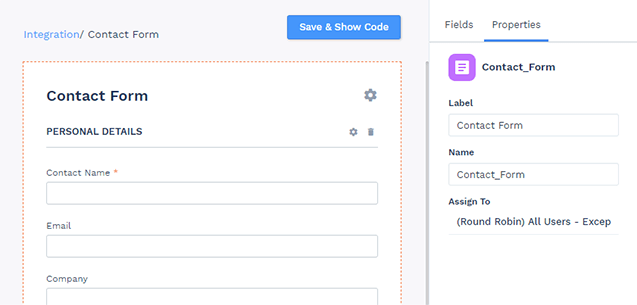
Integrate with other apps
CRM may provide some native integrations. For other integrations, you can use Zapier or PieSync. For advanced needs / lack of integrations, you can use API to create custom integrations.
Create automations
The style of creating Automations can be pretty different in different CRMs. But the core concepts will usually be same.
In most cases, sales related Automation can be created / explained using this simple template:
- When to execute the Automation?
- Criteria
- What do you want to automate?
Let’s understand each of these quickly.
When to execute the Automation?
Based on needs, you might need to execute your Automation:
- When record is created and/or updated
- Periodically
- On demand

Examples of when to use each of these:
When record is created and/or updated:
- Create deal when you get a new lead from website (contact is created in CRM)
- Copy address from company to contact
- Send automated mails to new leads
- Notify manager when a deal is won / lost
All of the above actions are to be done immediately after a record is created or certain fields are modified. Hence we choose this type of Automation.
Periodically:
- Send birthday mails
- Send due date reminder
- Automatically create followup task on or before renewal date
This usually requires checking certain date field (and may be some more fields), selecting records that match the criteria and doing certain actions. This can be done daily/weekly/monthly or on selective days.
On demand:
- Transfer all contacts, companies and deals from one salesperson to another
- Find all companies that match a criteria and update a field in their contacts
- Create tasks for all contacts, whose deals are in particular stage
This is more like bulk changes / bulk actions, but for advanced needs.
Criteria
Unless you want the Automation to act on every record (which is rare), you can add conditions like:
- Industry is Manufacturing
- Birthday is today
- Due date is after 3 days
- Is married
- Company is not set
- Quantity > 5
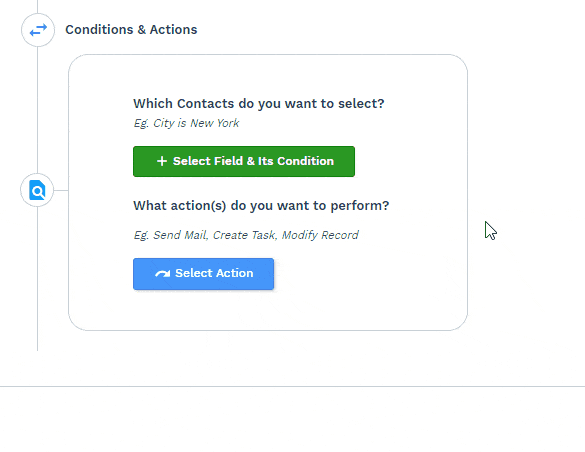
Automation will execute only if criteria is met.
What do you want to automate?
You can usually automate things like:
- Send mail
- Create task
- Create record
- Update record
Though this might sound like a very small list of operations, the beauty is that these operations cover most of the needs.
Create Reports
CRMs can vary drastically in terms of how much flexibility they offer.
Concepts are similar but options might be limited based on CRM / plan.
Each report will have 3 parts:
- Which type of records?
- What you want to see?
- Filters
Type of records
You need to choose whether you want to do reporting on contacts, companies, deals or something else.
Some CRMs like CompanyHub allow you to include associated records also in reports.
Filters
You can set conditions to include only selected records in your report like:
- Industry is Retail
- Country is US
- Assigned to John
- Deal Amount > $5000
You can give multiple conditions in a report. And you can also filter based on associated records in certain CRMs like CompanyHub.
What do you want to see?
This is what really matters to you. The options available here can vary based on type of report.
In this context, we can broadly classify reports in 3 categories:
- Charts
- Country is US
- Tabular with totals and subtotals
- Tabular with actual data
Charts
Most chart reports have an X axis and Y Axis.
Y Axis shows the number that you are actually looking for. Like:
- Sum of Deal Amounts
- Count of contacts created
- Count of calls
- Average deal amount
X Axis let’s you divide your data and give you better insights. Like:
- Sum of Deal Amounts (Y) by Salesperson (X)
- Total sales (Y) by Month (X)
Most commonly you show period (weeks / months / quarters etc.) or salesperson on X Axis.
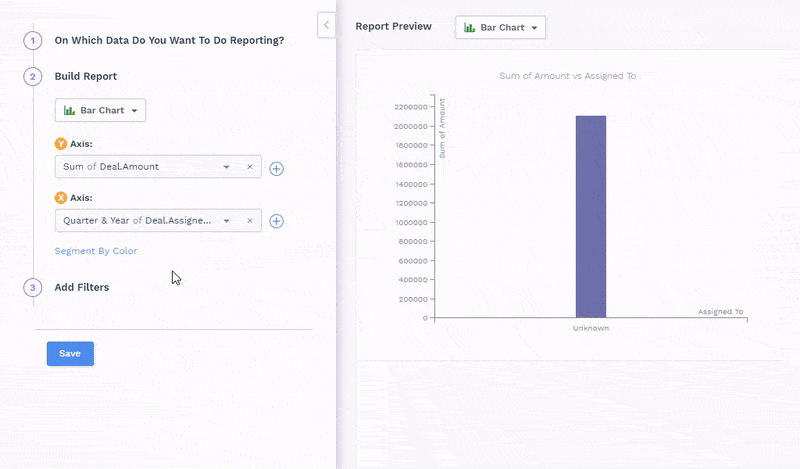
Tabular with actual data
Use this when you want to see actual data. Like list of records that match certain conditions.
You just need to select the columns that you want. You can also select columns of associated records.