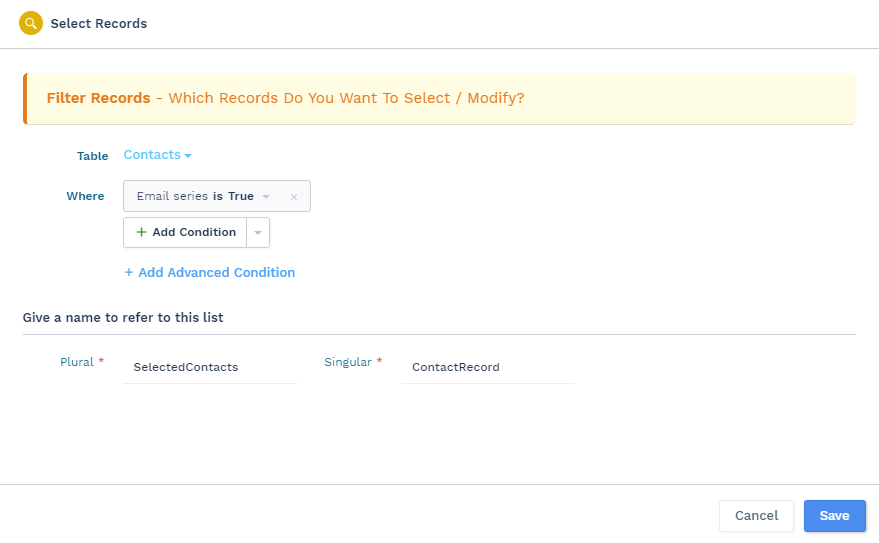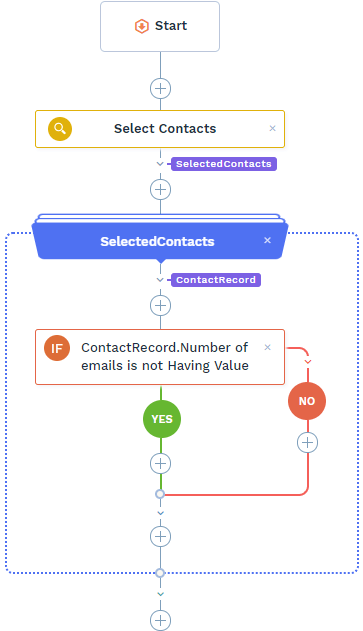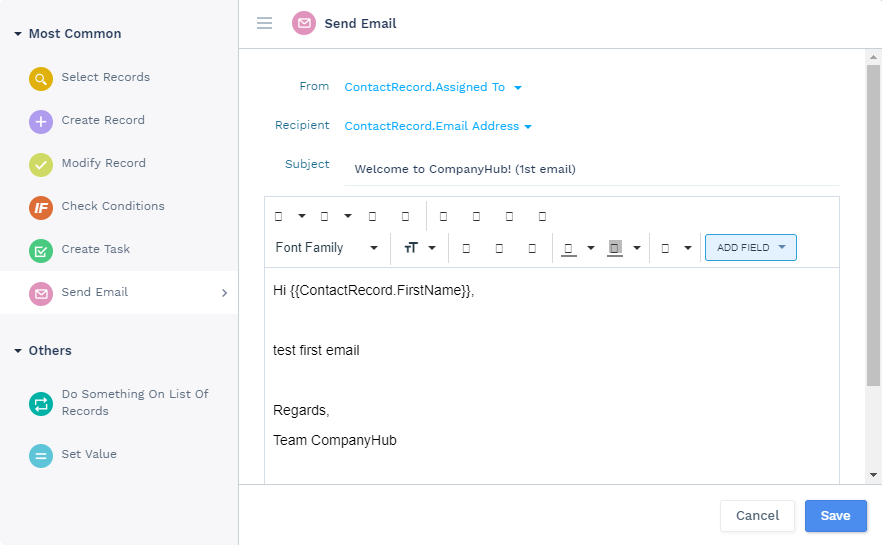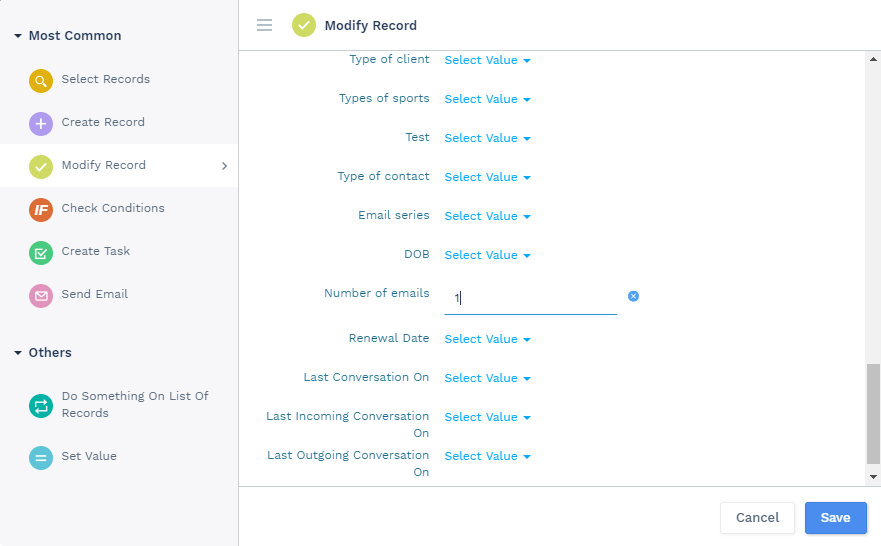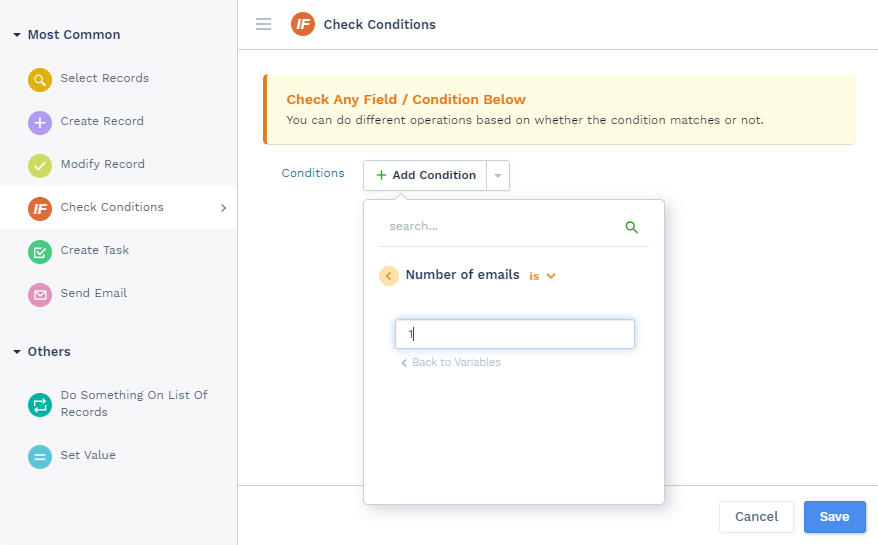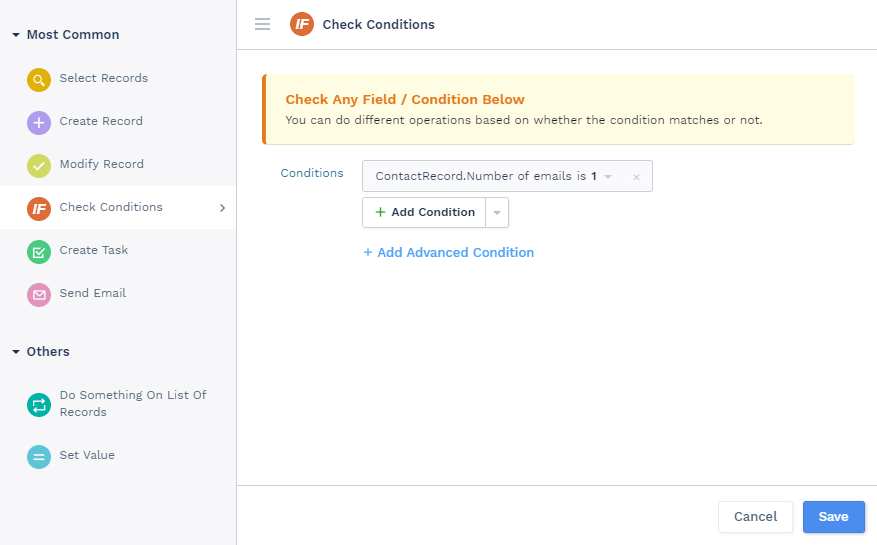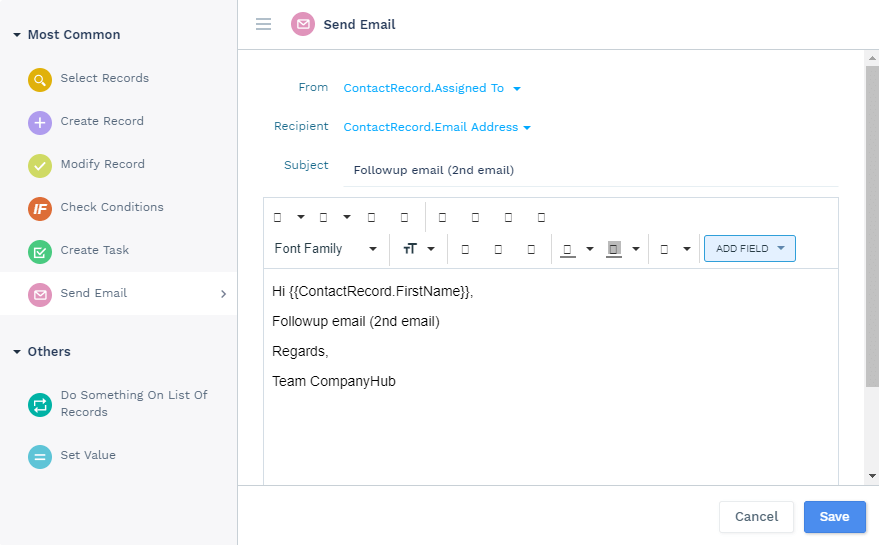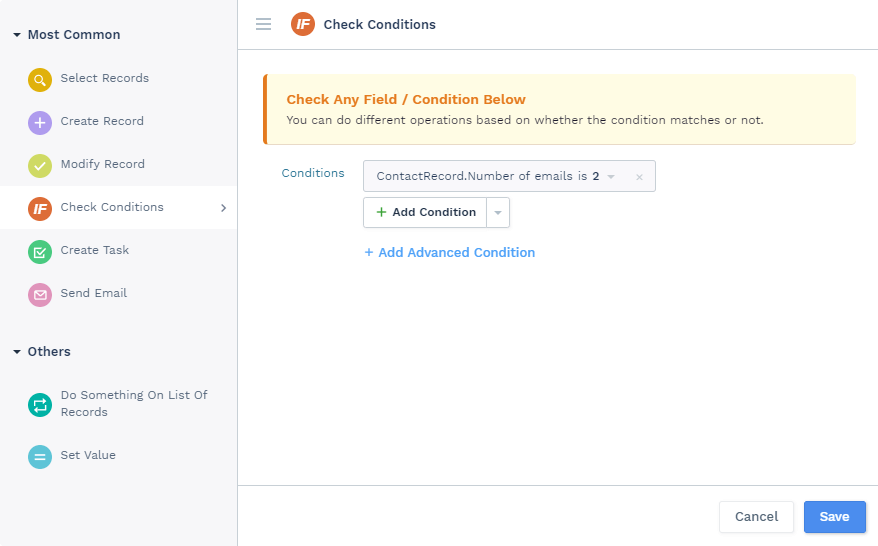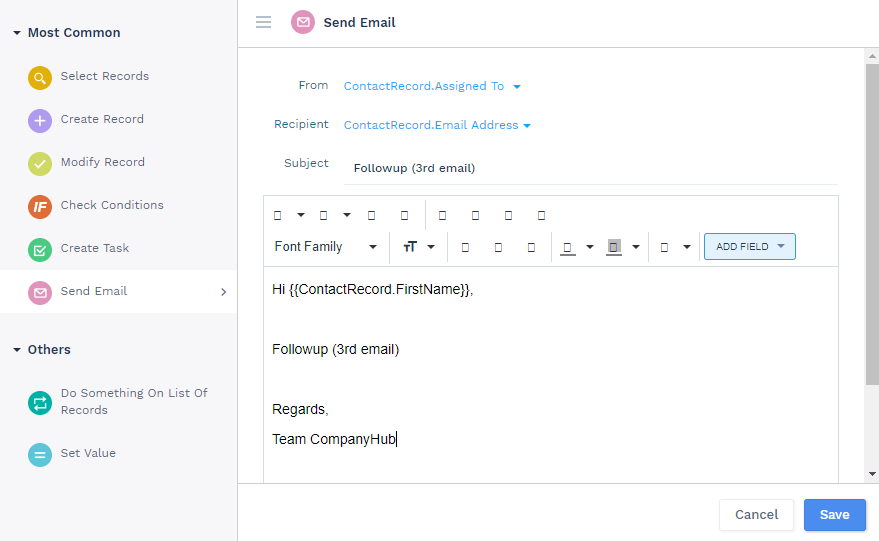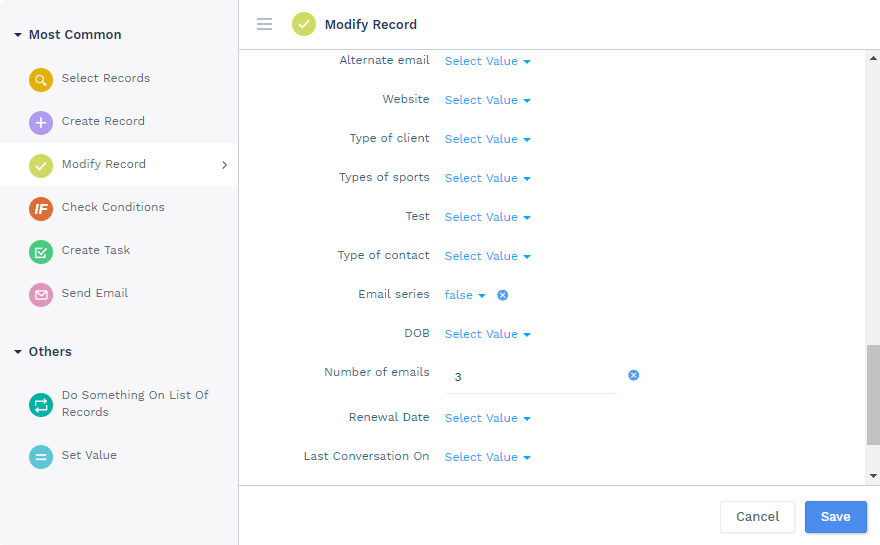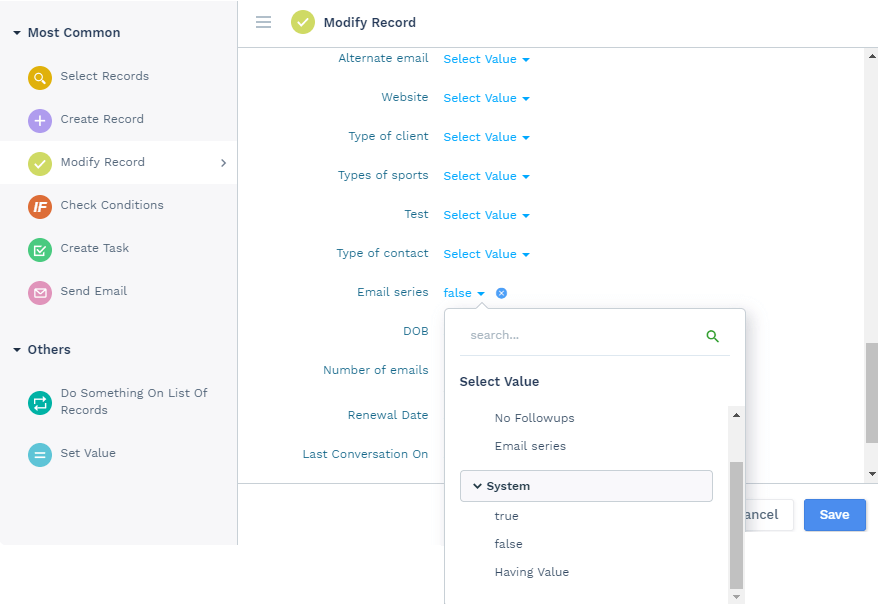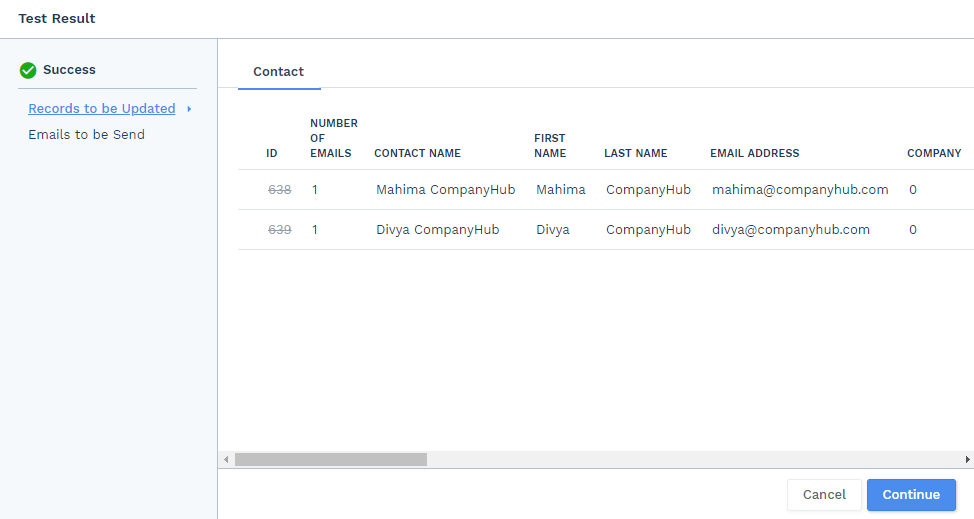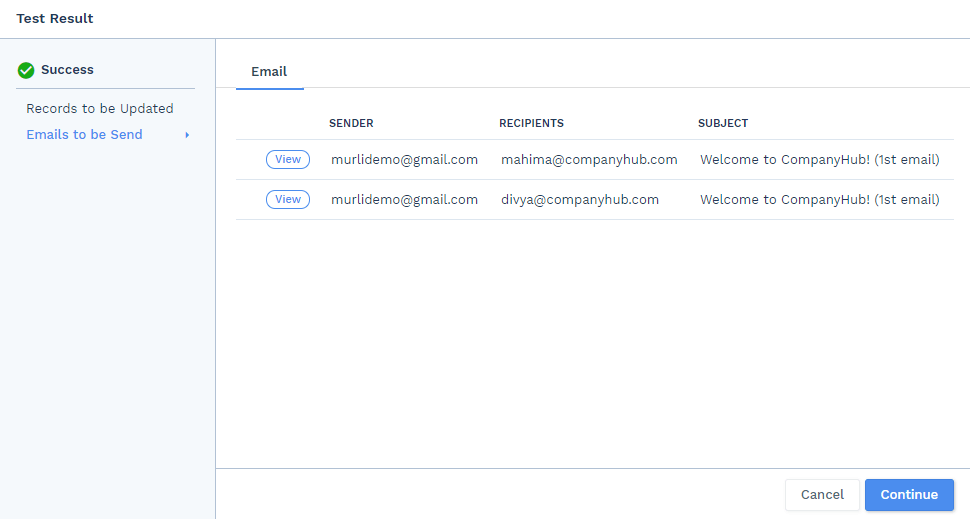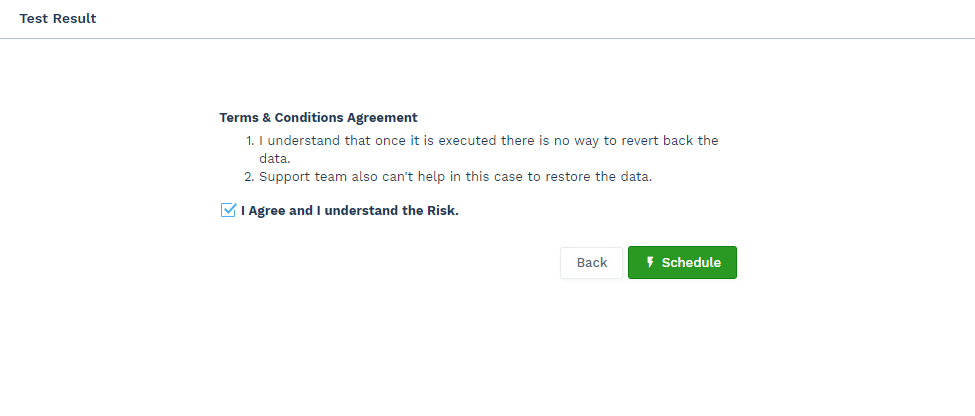Send a series of email at regular intervals to the contacts
Similar use cases:
This UTron can be used when you want to send out follow up emails to your clients after regular intervals. In order to set up this workflow, we’ll require 2 new fields. One will be a checkbox which will act as a switch to turn on the UTron for the Contact and another field will be a numeric field to keep a track of the number of emails that have been sent to that Contact.
-
Logical Flow:
- Search the records for which the email series is to be activated.
- Search for the records to whom no emails have been sent yet and send them the first email.
- Update the value in the number of emails sent field in Contacts as 1 to indicate that first email has been sent.
- Similarly, search for the record to whom first mail has been sent and send them the second followup email.
- Again update the value in number of emails sent field in Contacts as 2.
- The same process will be repeated till the last follow up email is added and the number of emails sent value is updated accordingly.
- To stop the email series, in the last step while modifying the number of emails sent value, deactivate the Email Series start checkbox by setting its value as False.
This example sends a series of emails to the lead from the salesperson to whom the lead is assigned to or from any other user.
-
- When to execute: Daily/Weekly/Monthly
- On which records: Contacts
Since this UTron workflow would require some additional steps we’ll have to switch to “Need Advance Cases”. You’ll find that option on the top right-hand corner of the screen.
-