Controlling Access Using Hierarchy
Restrict Visibility of Records
By default all records in CompanyHub are public – everyone can see all records. To restrict access to contacts / companies / deals etc., you set the visibility of that table to private (Visible to managers).
Create Hierarchy of Profiles
If visibility of a table is set to private, the record is visible to the sales person to whom the record is assigned and to those higher in hierarchy – his manager, manager of his manager, and so on.
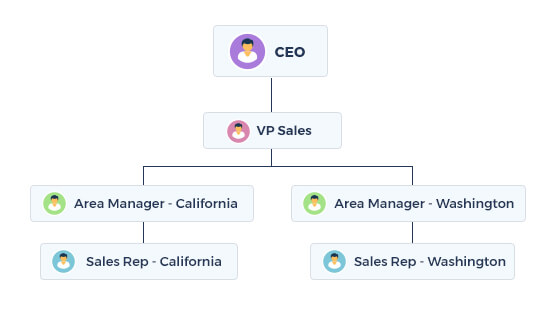
In above case, all those with profile ‘Area Manager – California’ can see and modify all records assigned to those with profile ‘Sales Rep – California’. VP Sales can see records assigned to anyone except CEO.
To create hierarchy (indicate profile of manager), set ‘Reports to’ field in profile.

How a Record is Assigned to a User?
Every record in CompanyHub contains a field called ‘Assigned To’ (Record owner). Set this field to assign the record to a user. By default a record is assigned to the user who created the record. You can also assign automatically to a different user based on custom rules using Automation.
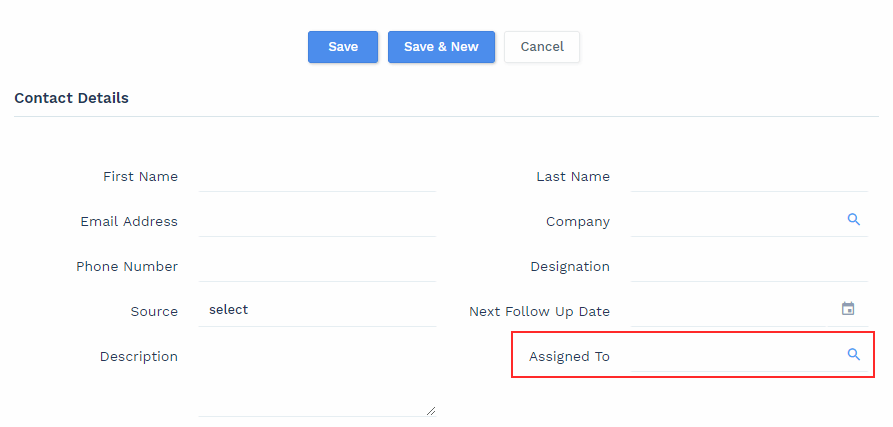
If you can’t see this field, it must be hidden. You can go Customize and drag the field from Hidden Section to any visible section.
Giving Special Permissions to a Particular User
Sometimes you may want to give special permissions to one of the users in hierarchy. In that case you can make a custom profile for him and grant permissions to that profile.
‘View All’ & ‘Modify All’ Permissions
Sometimes you may want to give ‘View All’ / ‘Modify All’ permission to specific user / profile. You can set these permissions for each table in profile. Those with these permissions will be able to see / modify all records of that table, irrespective of where they fall in hierarchy.
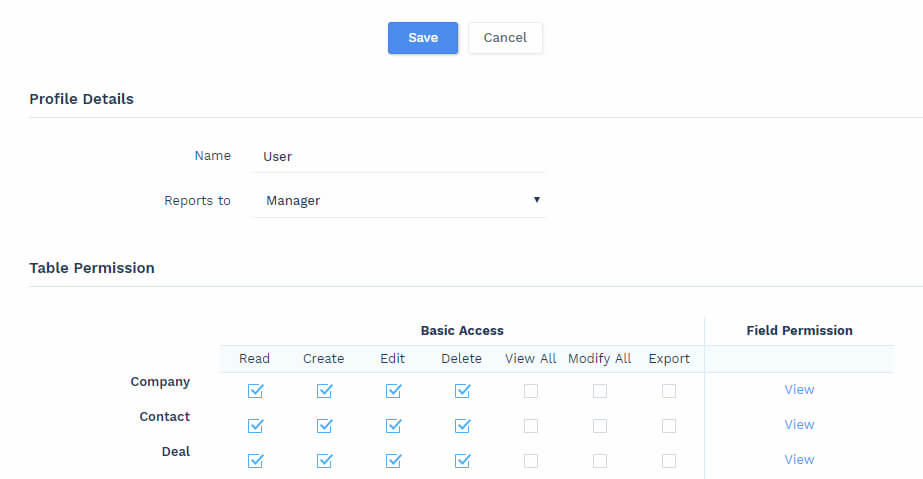
Granting Access Using Custom Rules
You can also grant access to records based on rules. For example all deals in a particular stage or related to particular product should be visible to a particular user. This cannot be setup using hierarchy. So we can setup custom rules and grant special access, in addition to hierarchy based access control.
How custom rules work?
There are 2 main aspects of custom rules:
- Groups – Just like profiles, you create groups so that special access can be given to that group. You can add one or more users to each group.
- Rule – Just like filters, you give conditions based on record fields. Whenever a record fulfills the given conditions, it will become visible to the selected group. Like Companies from a particular city should be visible to the area manager.
For each table you can have various rules.
Currently custom rules can’t be created from app. Please contact support and share the rules with them. They will set this up for you. In future you Will be able to create these rules yourself.
