To have a handy reminder for activities to be done or Followups to be taken we have a feature of creating tasks. The tasks that are created can be linked to a contact/company/deal.
You can also integrate your Google / Office calendar with CompanyHub so that you can see the tasks created in CompanyHub on your calendar app as well.
As a reminder of tasks, CompanyHub provides you with two types of notifications on your email. You will receive an email every morning listing all the tasks that are due for the day. Another email will notify you a few minutes before the task is due. By default, the reminder email is sent 15 minutes before the task is due, however, you can change this by going to Settings My Settings and change the reminder time for the task notification.
In case you do not want to receive any notifications for tasks then you can request support and the email notifications would be stopped from our end.
At times, it may happen that you or your team forget to create a task and hence possibly miss out on a valuable lead. We have a way to handle that as well but in a smarter way through Follow up Suggestions. It will track conversations with each lead and based on the number of emails exchanged it automatically creates a follow-up suggestion for the Contact. And whenever there is a lack of communication, your team will get a followup reminder regarding the Contact on the Followups page.
There are two ways through which a Contact will come under the Followups tab. First is when you manually set the hotness for each Contact from the Contacts page and second is when the system automatically suggests you to followup with a particular contact based on your email conversations with that Contact.
The hotness button on the Contacts page lets you divide your Contacts into 4 segments – Very Hot, Hot, Warm, Cold. Each segment indicates how often you would like to stay in touch with the contact. Based on the hotness and last conversation date, we automatically set the next followup date and give followup suggestions.
Suppose you had last conversation (either email exchange or you added a conversation) with a Contact on 7th August. Now if you change its hotness to Very Hot and your setting is every 7 days for very hot, we will change Next Followup Date to 14th August. Now suppose you have a conversation (you send/receive email or add conversation) on 12th August, we will automatically update next followup date to 19th August.
If the Next Followup Date crosses, you will see the contact on the followup suggestions page.
By default, the settings for followup suggestions based on segments of hotness are –
- Very Hot – After every 7 days
- Hot – After every 15 days
- Warm – After every 30 days
- Cold – After every 90 days
In case you want to change the duration linked with each Hotness segment then you can contact Support to customize the number of days as per your requirement.
For followups as well, you’ll receive an email reminder from CompanyHub every morning so that you’ll have an overview of all the people you need to reach out on that day.
In case your contact asks you to reach out after a few days/months then you can snooze that particular Contact for a few days without changing the hotness level. The system will automatically move the next followup date by the number of days that you have selected.
Also if you do not wish to follow up on any particular contact then you can do that by clicking on No Follow-up.
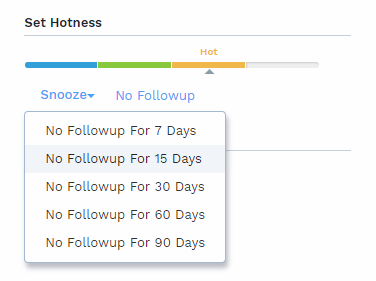
If you do not wish to receive email notifications for Follow-ups then you can turn off the notifications by going to Settings My Settings. On that page, you’ll find options to disable the follow-up notifications. You can choose out of both the options, which notifications you wish to receive.
Once you sync your email account, CompanyHub also suggests followups for Contacts that you have not added to CompanyHub yet. It applies various criteria and tries to give the most relevant suggestions to you based on your previous email conversations.
You can directly add these suggestions from the Follow ups tab to your Contacts page in just 1 click.
If you wish to manually set your next followup date then you can do that as well by clicking on the hotness icon on the Contacts page. There you’ll find a calendar button and by clicking on it you can manually set the next followup date.
But please note that if the conversation happens before that particular date, then the date will get updated based on hotness level like described above.
 Tasks & Followups
Tasks & Followups