When you create a contact, with email address, its past conversations are automatically synced in CompanyHub. Pulling emails might take few seconds. All its future conversations will also be automatically synced, even if you send / receive email outside CompanyHub.
CompanyHub supports most of the email providers – Google, Office 365, Exchange & others. Because most email providers use IMAP and we support IMAP.
To add email account, go to Settings Sync Email & Calendar. When adding email account, choose the email provider. If it’s not Google, Exchange, Office 365, use Other. Just follow the steps and your email account will be added and we will start syncing the emails of last 6 months.
For ‘Other’ email providers, enter the email address and password of the email (not of CompanyHub account). We will try to automatically detect the email settings. If we are not able to detect, enter the settings that you use in Outlook.
If you use 2 step authentication (Password + OTP), (what to enter as password?) If you are using Two-Factor authentication for email (Password + OTP), create and enter App Password instead of the actual password of your email account.
Steps to create app password:
Add Google Account Add Exchange Account Add Office 365 / Other Email Account
Just like you added the first email account, you can follow a similar process to add additional accounts. When sending mail, you will be able to choose which account to use when sending the mail.
Note: First add the email that you want to use as default email.
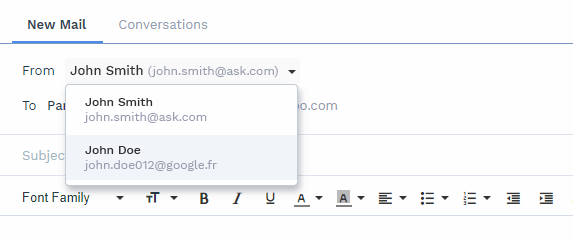
You can create email templates and save time!
They can be arranged in folders and folders can be private (default) or public.
Send automated emails to clients.
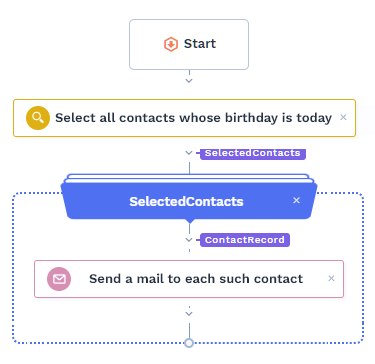
Send automated emails to team members.
