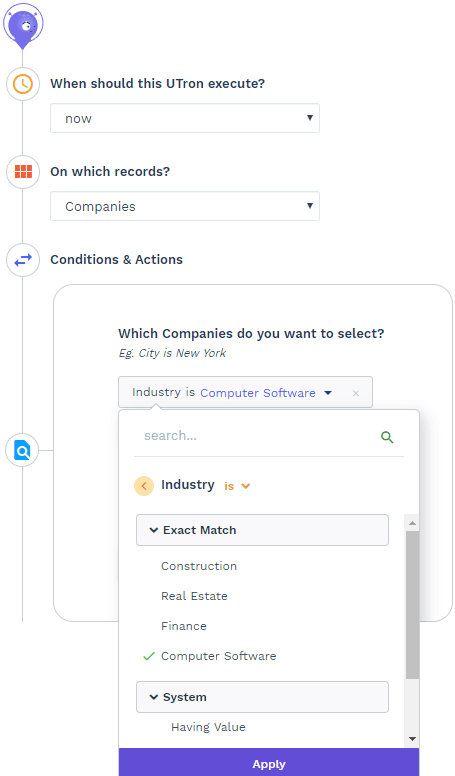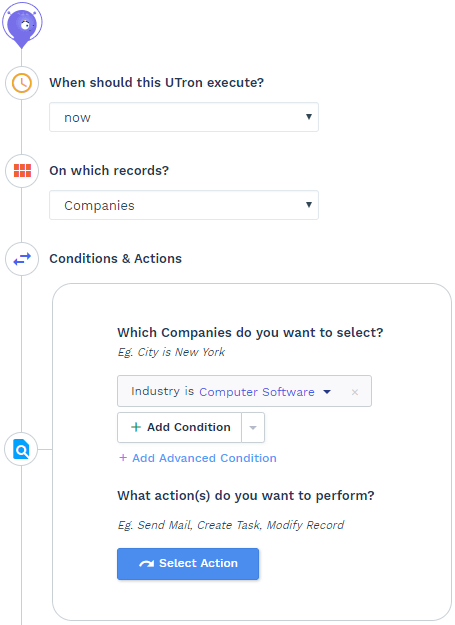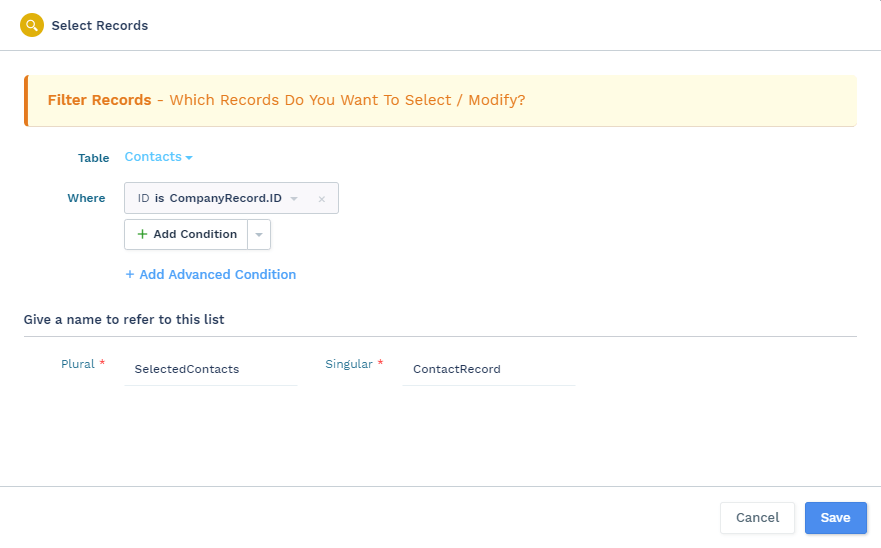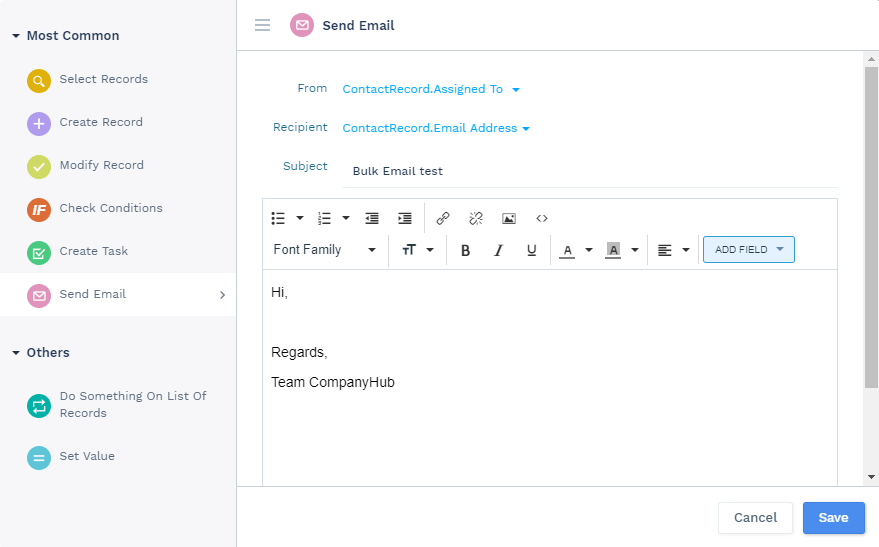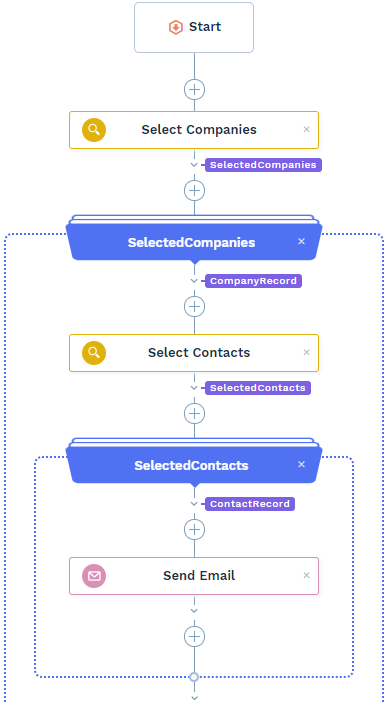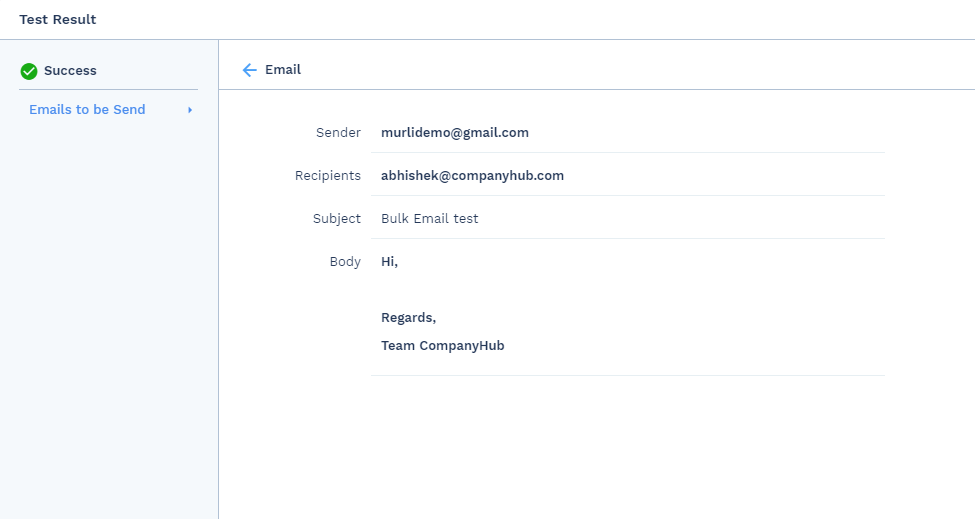Send out emails to Contacts from a particular industry
Similar use cases: Notify the Contacts when a record associated with them is created or updated
-
Logical Flow:
- Check for records from Company which belong to a certain industry.
- Select the contacts which are associated with that Company.
- Send out an email to those contacts.
This UTron flow sends out an email to all the Contacts whose Company belongs to a particular Industry. You can repeat it for deals, custom tables etc by changing the type of records and following a similar process for each type of record that you want to send out the email.
If you wish to notify the contacts regarding the changes/update on another record associated with it then you can use similar workflow for it by changing the type of records and following a similar process.
Logical Flow for similar use cases:
- Check for records from the custom/deal table which satisfy a certain condition. (If you wish to send out emails to contacts whenever a record associated with them is updated then in the conditions field you will have to compare the old values and new values of the field.)
- Select the contacts which are associated with that record.
- Send out an email to those contacts.
-
- When to execute: When record is created or updated
- On which records: Companies
As this case will require some additional steps, we’ll have to switch to ”Need Advance Cases”. You can find that option on the top right-hand side of the screen.
- Filter criteria: Select Companies where Industry is having a certain value
- Select Contacts where ID = (Company Record’s ID)
(If you wish to perform actions when the records are updated then you’ll have to add an additional condition in the filter to compare the old and new values of the field.)
- Select Contacts where ID = (Company Record’s ID)
-
Action: Send Email
- From Assigned To (user/sales person)
- Recipient Contact’s Email address
-