Web To Lead
CompanyHub has a simpler and easier way of bringing leads from your Web form to your CompanyHub account.
We have a feature called “Capture Leads from Website” which can help you fetch all your leads directly from your website to CompanyHub. As soon as your next visitor visits your website and submits the form, your visitor will be automatically created as a new lead in your CompanyHub account.
CompanyHub’s Web to Lead forms creates the fastest and most efficient way to convert all your visitors to your potential customers.
How does it work
Following are the steps as to how you can generate a Contact Us form code from CompanyHub
- Go to Settings Integrations.
- Click on “Capture Leads from Website”.
- On the next page, select the fields that you want to be present on the Contact us/Enquiry form and click Next.
(These fields represent the fields that are already present in the Contact records. If you wish to add a new field, then you can add it using Customization) - On the next page, enter the URL of the webpage where the lead should be redirected after they click on Submit. Once you have entered the URL click Next.
- You will get the HTML code for Contact Us form which you can then paste on your website to gather leads and enquiries.
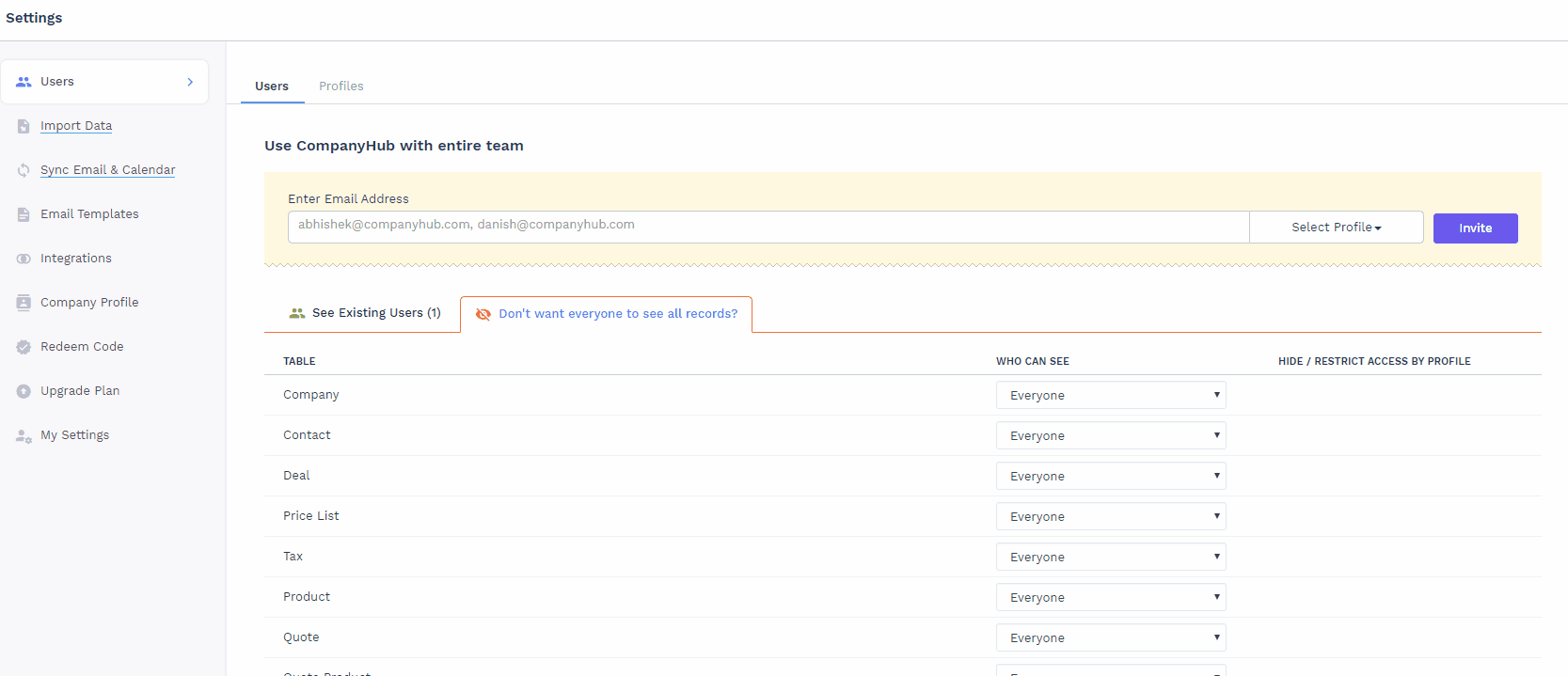
Track Source of leads using a hidden field (In case of multiple forms)
If you have multiple webpages from where you are gathering your leads and you wish to track the source from which webpage the lead is being fetched you can easily do that using CompanyHub. To do that you will just have to add a line in the code generated by “Capture Leads from Website”. The line will have a fixed value which will indicate the source or the website from the lead is being fetched. Also, please note that the value that indicates the source must also be present in the Source drop-down in Contacts.
You can use the following sample line of code for the above use case
<input type="hidden" name="Source" value="Enter Dropdown Value here"/>
Add code on WordPress website
To add the code generated from CompanyHub to your WordPress website you’ll have to install a plugin which enables form creation. You can use plugins like Elementor or Gravity forms to create a form in your WordPress site.
While creating a form using a plugin you just have to drag and drop the “Short Code” widget to the middle of the screen. On the left-hand side, you will find a text box wherein you can paste the code that is generated from CompanyHub and apply and save the form.
