Examples of tables
-
Automotive
- Quotes
- Commissions & Incentives
- Scheduled Payments
- Loan Disbursements
- Vendors & Showrooms
-
Manufacturing
- Products
- Pricelists
- Quotations & Orders
-
Real Estate
- Properties / Projects
- Bookings
- Site visits
- Payments
- Agreements
-
Travel
- Itinerary
- Packages
- Locations
- Suppliers
- Bookings
-
Education
- Students
- Institutes
- Courses
- Enrollments
What functionality you get with custom tables?
When you create a custom table, you get almost all the functionality that is common to standard tables. But you don’t get things like overview, followup, bulk mail, calling, deal pipeline etc
Custom tables come with:
List of records
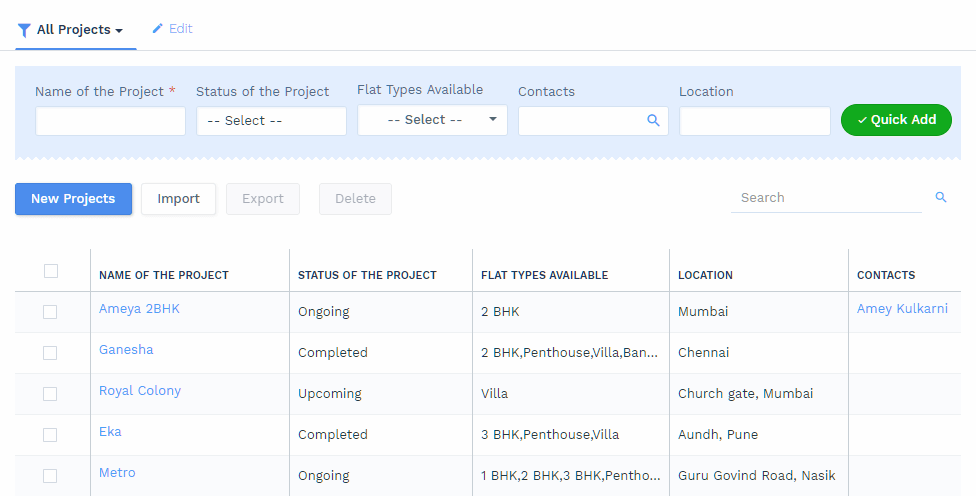
Filters
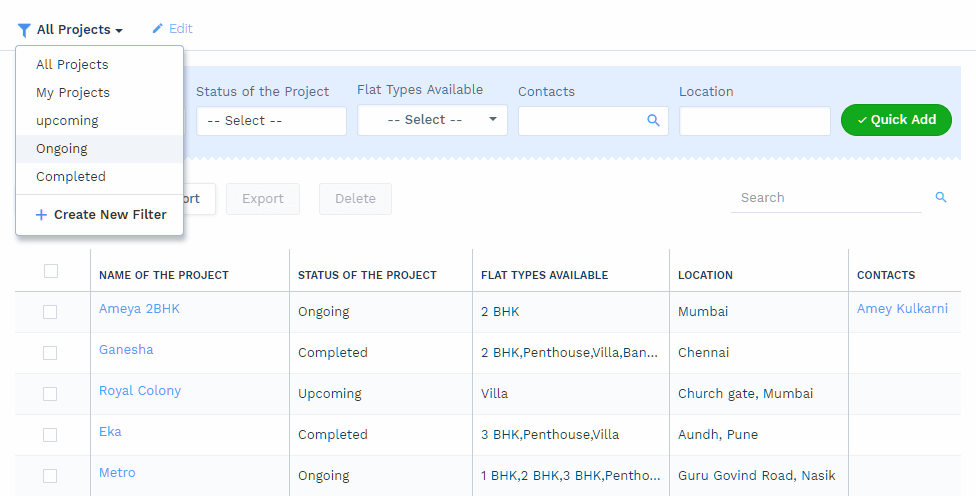
Detail page & associated records
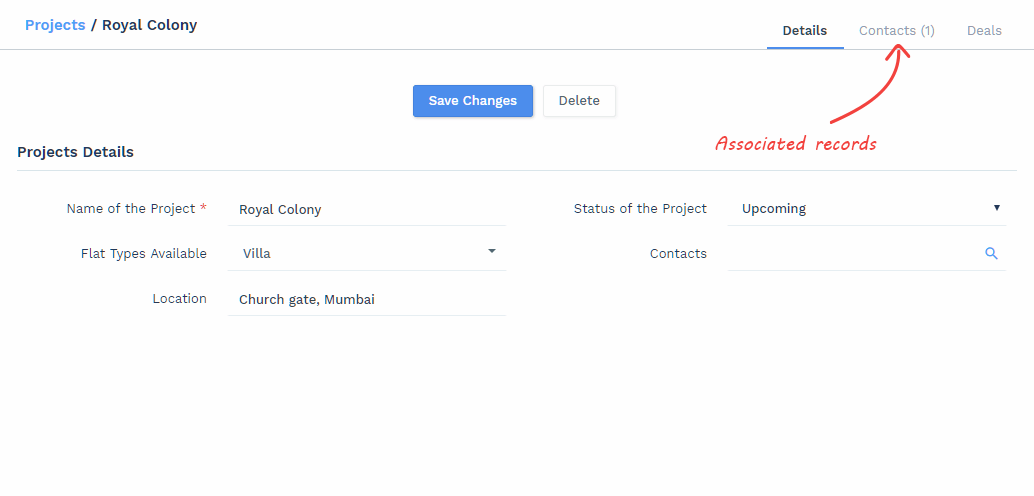
Reporting

Profiles & Permissions
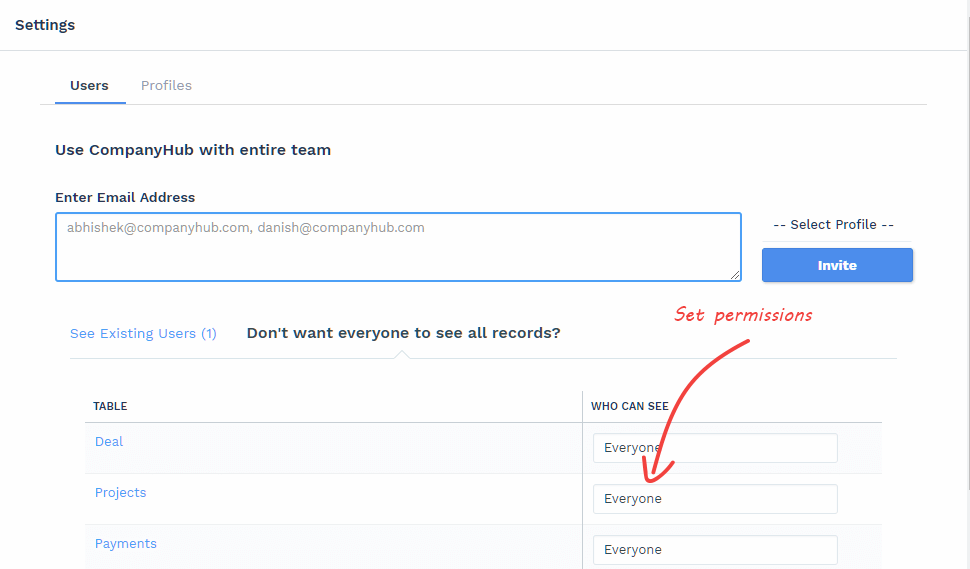
Data access control

How to create custom table
Go to Customize Tables and click ‘New Table’.
Decide how will you refer to its single record (singular) and list of records (plural). Like Contact & Contacts. Property & Properties. Enter singular in label and plural in plural. Name of table will be derived from label. Name has to be in English. In case you want to change the name, change it now as it can’t be changed later.
Click on next. Now add the fields you need, just like standard tables, and save the changes. Your new table will immediately appear in menu and you can start using it.
How to associate tables
Let’s say you want to associate multiple contacts with a company. So when creating a contact, you would like to see a company field, where you can choose the company. And when seeing a company, you would like to see list of associated contacts. By associating Contact & Company tables, you can achieve this.
This is the most common need.
