You can filter records in 1 click, create new filters, change columns and set default filters.
Choose a saved filter to filter your records
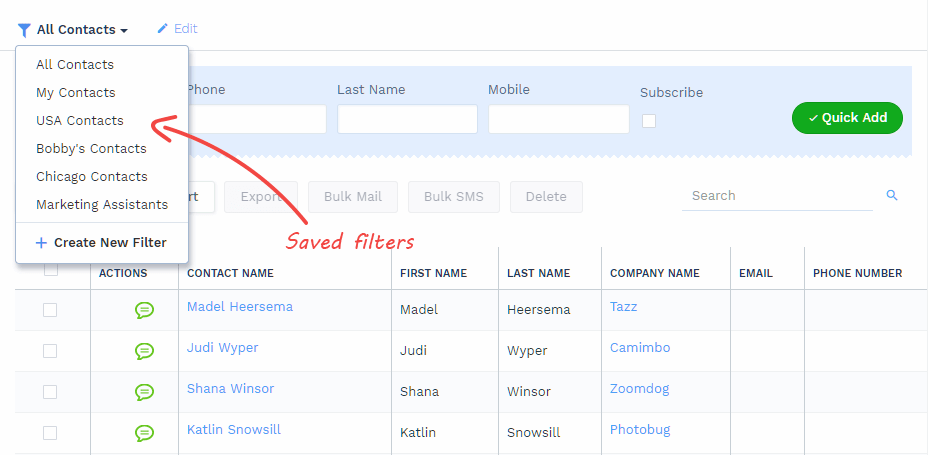
Click edit to modify / clone current filter
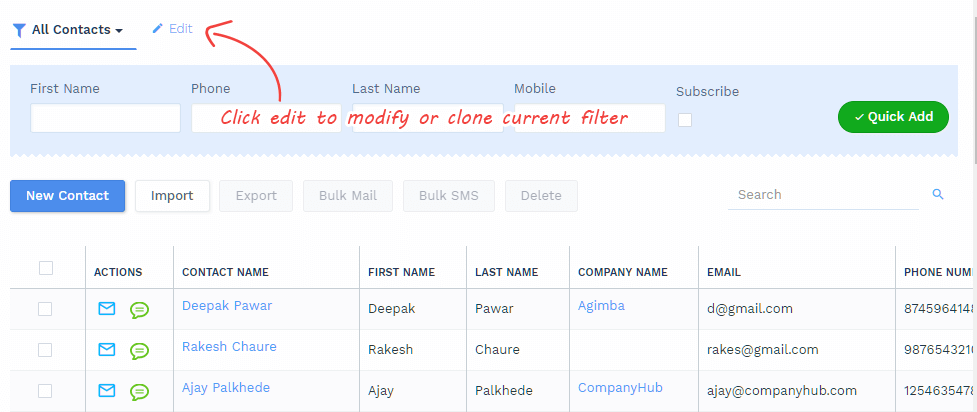
Click ‘New Filter’ to create new filter from scratch
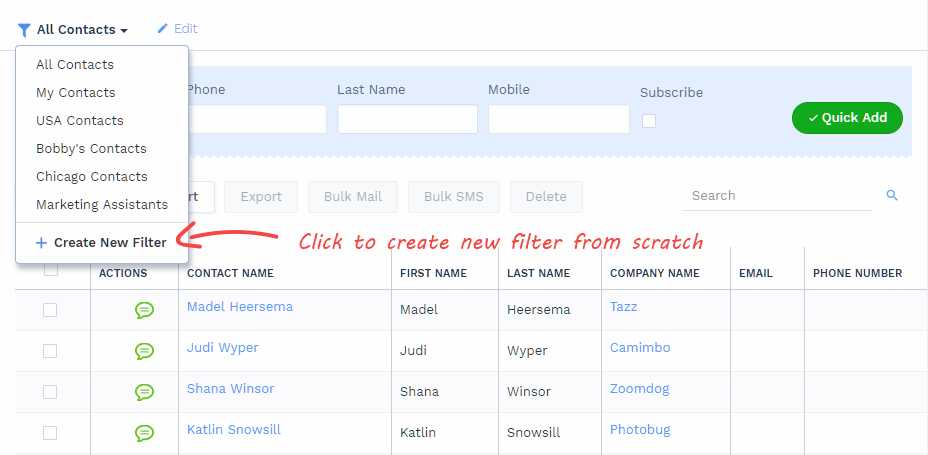
Click ‘+’ to add new columns. You can also remove and reorder columns.
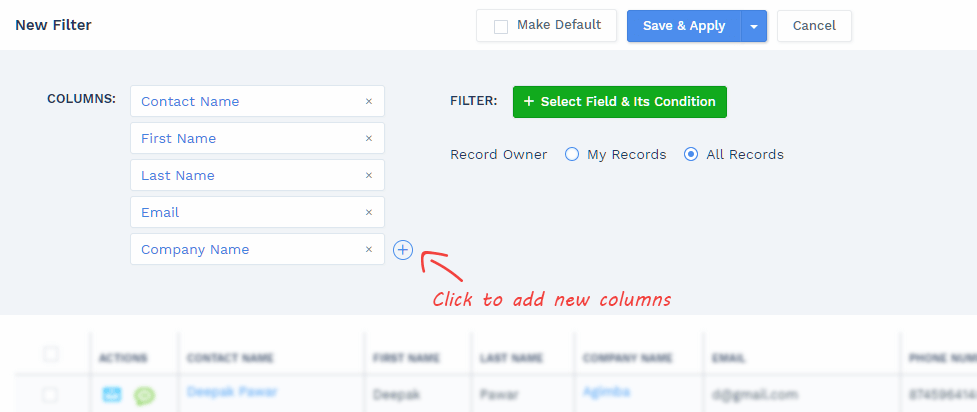
Filter records by selecting fields and conditions
More details about filters here
All records or only those assigned to user?
Filters are shared with all users. If you select ‘My Records’ instead of ‘All Records’, each user will only see records assigned to him / her, on applying that filter.
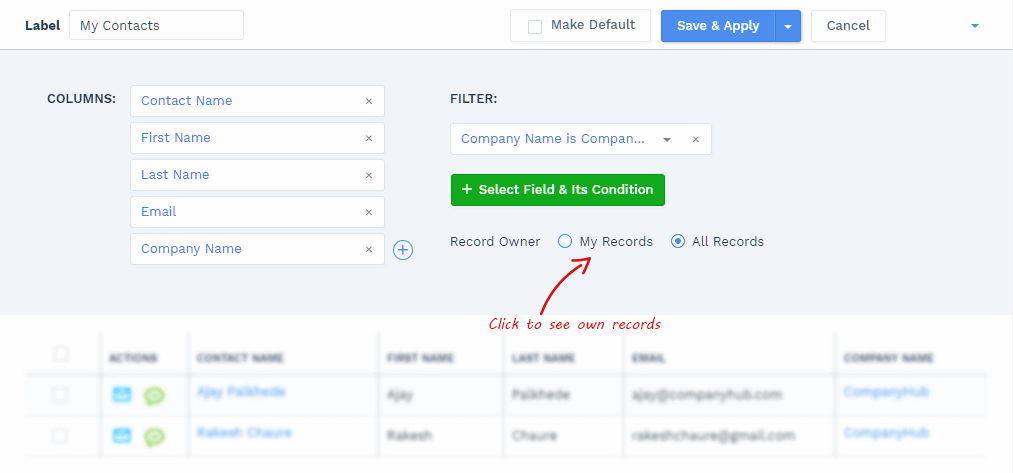
To set default filter, click on ‘Set Default’ and save
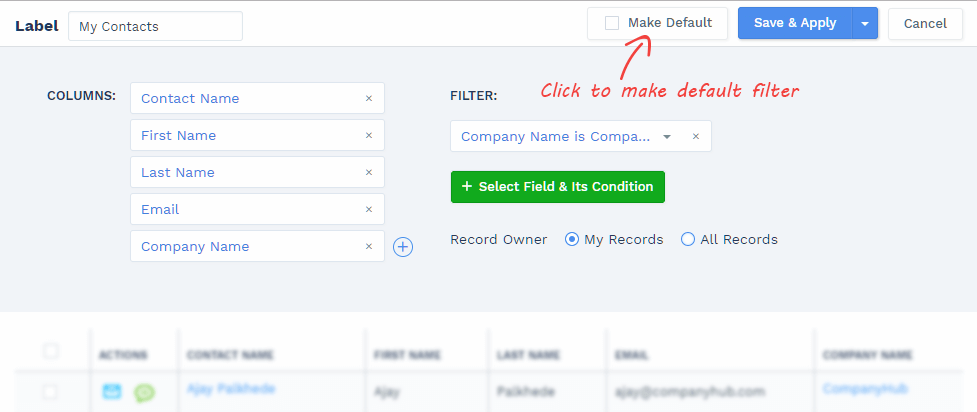
To save as new filter, modify the filter and choose ‘Save as new filter’.
Then choose the name of new filter.
