Design of UTron Flow
Type : Scheduled UTon
Suppose you want to send a sequence of emails to new clients. One mail every week.
We need a way to identify new clients so that these emails should only be sent to them. We can do this using a custom field ‘Is New Client’ of type Yes/No. To add a client to this sequence, we mark this as Yes. After sequence is complete, we again mark this as No so that the contact is no longer selected after this.
We need to know at which stage of the sequence each contact is so we can send them the right mail accordingly. We create a field ‘Onboarding stage’ of type ‘Select single value’ and add a value for each stage. We use current stage to decide which mail to send and also change the stage to next.
For simplicity, we will only send 2 mails in this example but you can easily add more. You can also create tasks for sales person instead of sending mails.
- Find all contacts marked as new client
-
For each client, check the current onboarding stage
- If stage is not set, send first mail and set stage to stage 1
- If stage is stage 1, send second mail, set stage to stage 2 & set Is New Client to No.
- Select Contacts
Where ‘Is New Client’ is True -
For every new client:
- Add ‘Check condition’ step – ‘Onboarding Stage’ is ‘Having Value’?
- If (a) is no, i.e. no mail sent yet, send 1st mail and set Onboarding Stage = Stage
- If (a) is yes,i.e. 1st mail is already sent, send 2nd mail, set Onboarding Stage = Stage 1 and set ‘Is New Client’ = False
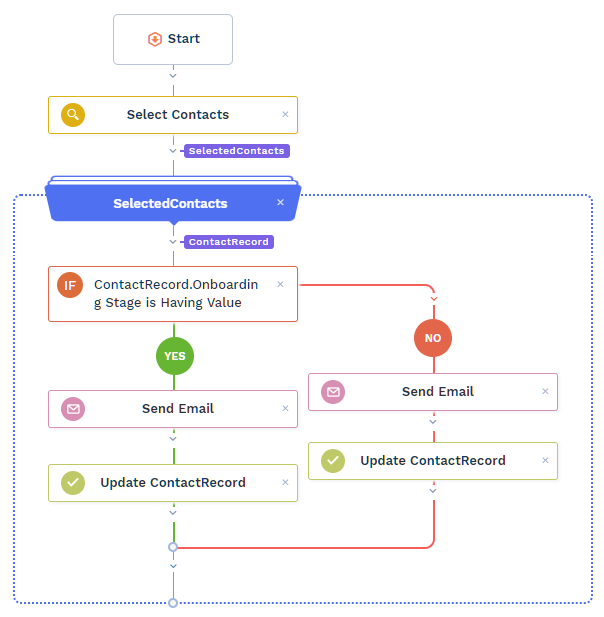
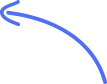
This is how your flow will look.
Implementation
To create UTron, you must be admin. Go to UTrons And choose “Scheduled UTron”.
-
Select Records : We need to select Contacts, that are new clients.
- Select Table ‘Contact’
- Select Field : Is New Client
- Select Condition : Yes
Click ‘Continue’. Then it will ask you to choose action. We don’t want to do any of these. So click ‘Skip’.
A flow with Select Contacts & a List Flow will be automatically created for you. Add below step(s) inside this List Flow. Selected records will be passed to this List Flow one by one and the operations will be performed on each record. -
Check other field(s) of selected records: To add a client to the sequence, sales person will just set the field ‘Is New Client’. So ‘Onboarding Stage’ will not not be set by default. If it is not having value, means no mail is sent yet. If its Stage 1, means 1st mail is sent. So now we need to check value of ‘Onboarding Stage’ field to decide which mail to send.
Add step of Type ‘Check Conditions’ to compare other fields of already selected records
- Select Field : ContactRecord -> Onboarding Stage
- Select Condition : Having Value
Under ‘NO’, i.e. if ‘Onboarding Stage’ is NOT Having Value, add these 2 steps:
-
Send 1st Mail:
- Select sender : Select your email account from which you would like to send email. You need to have at least 1 email account added.
- Select recipient : Select Contact’s Email field.
- Subject & Email content : Compose the mail. You can also add fields and they will be replaced by actual values when sending.
-
Update ‘Onboarding Stage’ to ‘Stage 1’ using operation ‘Modify Record’
- Select record : ContactRecord
- Set field : Onboarding Stage = Stage 1 (no need to set other fields)
Under ‘YES’, i.e. if ‘Onboarding Stage’ Is Having Value, add these 2 steps:
-
Send 2nd Mail:
- Select sender : Select your email account from which you would like to send email. You need to have at least 1 email account added.
- Select recipient : Select Contact’s Email field.
- Subject & Email content : Compose the mail. You can also add fields and they will be replaced by actual values when sending.
-
Modify Record & set ‘Is New Client’ to ‘No’ to stop the sequence for this client. Also update ‘Onboarding Stage’ to ‘Stage 2’.
- Select record : ContactRecord
- Set fields : Is New Client = False & Onboarding Stage = Stage 2
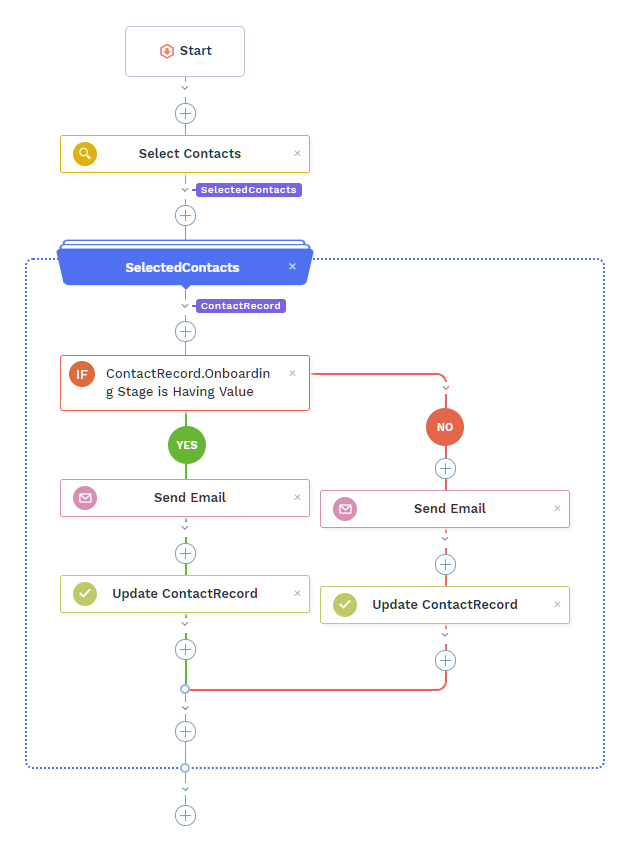
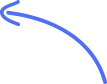
This is how your flow will look.
-
Test the UTron
-
Schedule the UTron to run once a week.