Design of UTron Flow
Type : Scheduled UTon
Everyday we need to find Deals that were won yesterday, and send their details to Head of Sales. That’s why we create a scheduled UTon and schedule it to be activated everyday.
- Find all deals that were won yesterday
- Send a mail to Head of Sales with Deal details.
- Select Deals
Where Deal Stage is Closed Won
AND Close Date is Yesterday - Send Mails
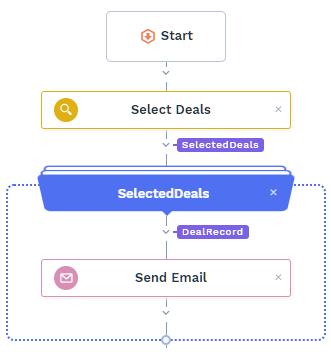
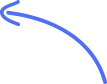
This is how your flow will look.
Implementation
To create UTron, you must be admin. Go to UTrons And choose “Scheduled UTron”.
-
Select Records : We need to select Deal won yesterday.
- Select Table ‘Deals’
- Select Field : Deal Stage
- Select Condition : Closed Won.
- Add another condition. Select Field : Close Date
- Select Condition : Period – Date -> Yesterday
If you are not using wizard, and instead adding steps to flow, a List Flow will be automatically added to your flow after above step. Add below step(s) inside this List Flow. Selected records will be passed to this List Flow one by one and the operations will be performed on each record. -
Select Action: Send Email
-
Select sender : Select your email account from which you would like to send email. You need to have atleast 1 email account added.
-
Select recipient : Select Enter input value. Set the email address on which you would like to notify.
-
Subject & Email content : Compose the mail. You can also add Deal fields and they will be replaced by actual values when sending.
-
-
Continue. Your UTron Flow will be automatically created for you. You can add more steps if needed.
-
Test the UTron
-
Schedule the UTron to run daily by selecting all days of the week.