How to track emails
Before sending mail, select ‘Track Email’
You can see email opens, link clicks and emails not opened. You can also see how many times it was opened / link was clicked, along with the time.
Is my email provider supported?
Yes. All mails sent from CompanyHub can be tracked, irrespective of the email provider.
But you can only track emails you send from CompanyHub. For gmail / google apps, you can track mails sent from gmail too.
Tracking mail sent directly from gmail / google apps
Install CompanyHub’s chrome plugin for Gmail from here. A new bar will appear at bottom of compose window. Select ‘Track’ before sending mail. Wait for button colour to change green. Then send the mail. You can use this even without mail sync.
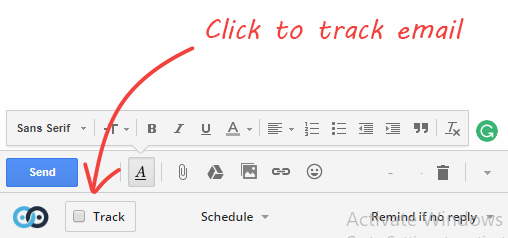
When someone will open mail / click link, you will get realtime notification.
You can also see opens and clicks in Gmail. For more details, you can go to CompanyHub.
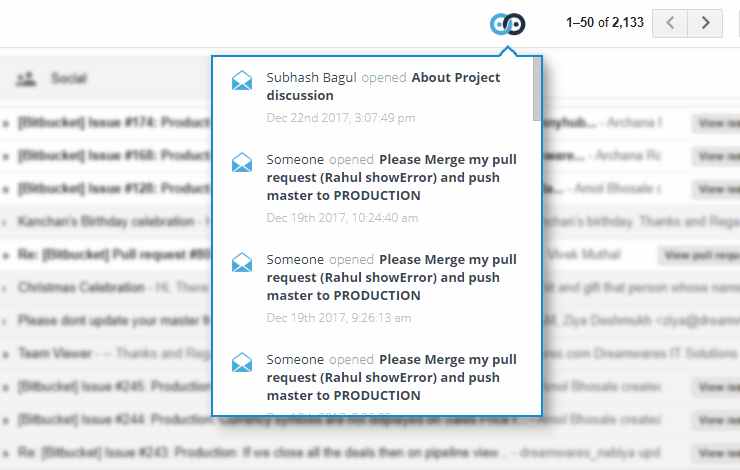
Tracking bulk mail
You can also track bulk mail for opens / clicks / not opened.
How email tracking works and its limitations
For every tracked email, a hidden image of 1×1 pixel is included in the email. When the email is opened, this image is pulled to render the email. Since every image has a different name, we use this to identify that email was opened. To track link, we modify the links in an email so that it first redirected to our site along with identifier and then open the actual link.
Limitations
- If the recipient has configured not to show images in email by default, image will not be pulled and we can’t detect open.
- If there are multiple recipients, we can’t find who opened.
- Even if you open, we can’t determine who opened so we assume the other person opened. However, if you are using our chrome plugin for gmail, and you open from same browser, while you are logged in to CompanyHub, we can determine that you opened and we don’t record that open.